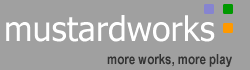|
Here is a typical scenario. You’ve downloaded a program, for example a media player, from
the web and installed it in your Windows machine. Suddenly all the media file icons like *.mp3, *.wav and *.au files are different before the installation. Why? It is because of file associations.
Many programs especially media players and image editing
programs change the icons’ appearances that comes in Windows and replaces it with their own custom-made icons. This is done so that when you click on for example an mp3 file, the default player will be the program you’ve just installed and not the old Windows media player. This is true also for other programs like zip utilities, graphics programs, etc.
Although the intention of changing the file association is helpful sometimes it is the cause of system stability that generates a system crash especially when you installed a program with poor workmanship.
How to change back the default file association? There are several options:
- Many programs now have a file association option to change how it will interact with other file formats. If you cannot locate it, search it in its help menu or contact its manufacturer or creator
- Uninstall the program. After re-booting your system, see to it that the file formats are changed back to its original appearances and doesn’t searches the program you’ve just remove when you click it. If it’s OK, re-install it. This time be sure to take the custom installation path so that you know how it will handle files it will use
- In worst scenarios, if uninstalling the program doesn’t work, you have to re-install Windows.
What’s the bottom line? Be careful on installing programs. Always use the custom installation path even though it is tag as ‘for experienced users only'.
|